wl-copy via #SSH: quickest way to get text from my laptop to my #Phosh on #Mobian! 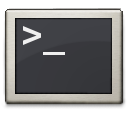
(PS: @fosstodon is it time for a  emoji on here?)
emoji on here?)
@badrihippo We can do a  emoji. What would you like to see?
emoji. What would you like to see?
@mike well there's the logo (the main image from https://phosh.mobi )—do you think that'sthat'd translate well to an emoji? I think the main test would be to see how it looks in light mode 🔦
@badrihippo I added  to the emoji list. I made some slight modifications to the image to add a narrow black border to the outside of the tiger. It SHOULD enclose the stripes and other bits that would be annoying to go white in a light mode, and it SHOULD be virtually invisible in a dark mode. Of course, I'm far from a graphic artist, so let me know if you have suggestions.
to the emoji list. I made some slight modifications to the image to add a narrow black border to the outside of the tiger. It SHOULD enclose the stripes and other bits that would be annoying to go white in a light mode, and it SHOULD be virtually invisible in a dark mode. Of course, I'm far from a graphic artist, so let me know if you have suggestions.
@mike nice! Yeah, I was thinking of outlines too. This is good; I can see it on light mode too. Also I love how our earlier posts retroactively got the emoji tooas well lol 🤪️
@fosstodon
@mike by the way what did you use to edit the image?
@fosstodon
@badrihippo I don't do much image editing, so the only thing I have is GIMP.
@mike oh yeah, I use GIMP too! Even for heavy image editing, unless it's vector stuff. Did you manually trace the outlines? Or was it some trick like idk dupli cating the image, scaling it up a teeny bit, and making it black? Just looking for more techniques to add to my toolkit 
@fosstodon
@badrihippo I took the original image, which already had a transparent background. I increased the canvas size to give me some room to work. I selected all based on color and picked a transparent section of the image. Then I manually added in the stripes and the internal transparent stuff. That gave me the outline. I inverted the selection and filled with something obnoxious so I could easily remove it again later. Then I filled in the remaining transparent stuff with the bucket.
@badrihippo After that, removed the obnoxious stuff and reselected just the logo area. I created a new layer and filled that outline with white to fill in any remaining transparencies lingering around (gradients can be a real pain) and then merged the layers. Then I used the border tool under the select menu to add a 5px border around the outside. After that, it was just a crop to content, expand the vertical and center, and resize to 500x500 and exporting as PNG.
@petrisch Thanks. I've seen and ⭐ -ed it already. It's totally awesome!
I guess I need to move to the fosstodon instance so I can have it in my profile 😄
